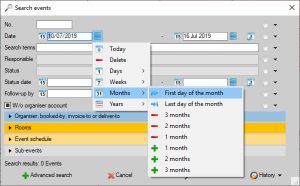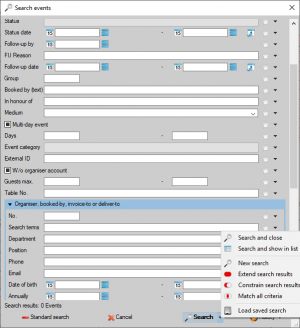1 1 1 1 1 1 1 1 1 1 Rating 5.00 (1 Vote)
Open the search options
- Left-click the icon of the function you would like to search in the horizontal function bar.
- Alternatively, click on
 expand next to the icon and select
expand next to the icon and select  Search. For some functions (Events, Accounts, Staff), you will be offered additional filters in this way.
Search. For some functions (Events, Accounts, Staff), you will be offered additional filters in this way. - Extend your search by opening
 More fields in the bottom left-hand corner of the search pane.
More fields in the bottom left-hand corner of the search pane. - Refine your search by using different kinds of search fields: free entry fields, drop-down menus, date fields and check boxes.
- Enter all your search criteria, then click on
 Search.
Search.
Using free entry fields
- In the Search terms fields, enter one or more search terms. Which database fields are searched varies depending on the function.
- Search terms do not have to be complete, the beginning of a word is sufficient. The longer a word is, the more accurate the search results are.
Example: "Mans" finds Mansbridge, Mansfield, Mansford, ... - To search for a word fragment that appears in the middle of the word, use an asterisk "*" as wildcard.
Example: "*ston" finds Easton, Stone, Aston, ...
Using date fields
- Enter the From and To dates freely in the search fields.
- Alternatively, open the
 date picker to the left of the date window and select the date with a left click.
date picker to the left of the date window and select the date with a left click. - Select the current date by left-clicking
 Today either in the date picker or via
Today either in the date picker or via  to the right of the input field.
to the right of the input field. - Move the selected date by
 days, weeks, months or years, or go to
days, weeks, months or years, or go to  the beginning or
the beginning or  the end of the week.
the end of the week. - Alternatively, specify the search period using
 in days, weeks, months or years. In this search function, weeks always start on Monday, months on the 1st of the month and years on the 1st of January.
in days, weeks, months or years. In this search function, weeks always start on Monday, months on the 1st of the month and years on the 1st of January. - Search for specific months by clicking on the
 date picker and
date picker and  expanding to months of the year left of the calendar week field.
expanding to months of the year left of the calendar week field. - Remove all date restrictions from the search by left-clicking on
 >
>  Delete. Deleting the start date also removes the end date and vice versa.
Delete. Deleting the start date also removes the end date and vice versa.
Using drop-down lists
- Fields that are filled using fixed picklists are searched using drop-down lists. A multiple selection of values is possible.
Example: Status of the event: Option, Waiting list, Definitive - Fields that are entered via a combo box (either free or via editable selection list) are searched in the same way. Select a value from the selection list using
 in the input field or enter a user-defined text. Multiple selection is not possible.
in the input field or enter a user-defined text. Multiple selection is not possible.
Using check boxes
- Checkboxes are by default
Undefined . The values of the field are not taken into account for the search.
Example:Multi-day event finds both one-day and multi-day events.
- Selecte the box with a single left click to find only data records with the selected property.
Example:Multi-day event finds only multi-day events.
- Left-click the box again to exclude data records with the selected property.
Example: Multi-day event does not find multi-day events, only one-day events.
Multi-day event does not find multi-day events, only one-day events. - A third left click restores the status
Undefined.
Customise your search pane
- Use
 >
>  Layout options to the right of each search field to assign this field to either the simple (Fewer Fields) or advanced (More fields) searches.
Layout options to the right of each search field to assign this field to either the simple (Fewer Fields) or advanced (More fields) searches. - Prefill individual search fields with default values by clicking
 >
>  Save values.
Save values.
Example: only records that belong to one department - Always set the cursor directly in a selected field by clicking
 >
>  Start data entry in this field.
Start data entry in this field.
Combine searches
- Enter the first search and click on expand
 Search
Search >
>  New Search.
New Search. - To search for records that meet at least one of several conditions ("Or"), enter another search and click on expand
 Search
Search >
>  Extend search results.
Extend search results. - To exclude records that have certain characteristics ("But not"), enter another search and click on expand
 Search
Search >
>  Constrain search results.
Constrain search results. - To exclude records that do not have certain characteristics ("But only"), enter another search and click on expand
 Search
Search >
>  Match all criteria.
Match all criteria. - Repeat the process as often as you like until all search criteria have been entered. The number of records found (search results) is displayed in the bottom left-hand corner of the search pane.
- Then click
 Show search results to display the actual records found.
Show search results to display the actual records found.
Repeat and save searches
- The most recent searches are shown in chronological order under
 History in the bottom right-hand corner of the search pane.
History in the bottom right-hand corner of the search pane. - Select a search and
 Save as Favorite to keep it permanently at the top of the list.
Save as Favorite to keep it permanently at the top of the list. - Save searches externally by selecting
 Show>
Show>  Save search to make them accessible to other users.
Save search to make them accessible to other users. - Perform externally saved searches again by clicking
 Search
Search >
>  Load saved search.
Load saved search.
Screenshots