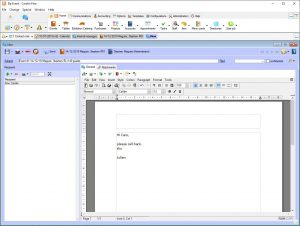Bp Event offers a variety of options for facilitating internal communication, such as internal messages, reminders or tasks, as well as the possibility of passing records directly to team members.
Create an internal message to one user
Internal messages are available exclusively for communication with other team members who also have access to Bp Event.
- Left-clicking the
 Internal messages icon in the top left-hand corner ("Quick Links") opens the inbox, with an option for changing to the outbox tab for sent messages.
Internal messages icon in the top left-hand corner ("Quick Links") opens the inbox, with an option for changing to the outbox tab for sent messages. - Create a new message by left-clicking the expand triangle

 >
>  New in the top function bar.
New in the top function bar. - Fill in the Subject line.
- In the left-hand input pane for Recipients, left-click
 New to open a list of users and user groups.
New to open a list of users and user groups. - Select a user by double-clicking.
- Messages with a
 High priority will be added to the
High priority will be added to the  Reminder lists of all recipients, who will additionally be notified by a pop-up message.
Reminder lists of all recipients, who will additionally be notified by a pop-up message. - Left-click
 Send in the horizontal toolbar to save and send the message.
Send in the horizontal toolbar to save and send the message.
Send an internal message to multiple users
Internal messages can be adressed to a random set of users, recipient lists or user groups. Messages can be sent either to the group as a whole or to each group member separately.
- Open the list of Recipients by left-clicking
 New.
New. - Press down the Ctrl key and left-click multiple individual users, then
 Apply.
Apply. - Alternatively, select a user group by double-clicking it in the list. User groups are marked by a preceding "+" sign.
- To select a
 Distribution list, click on the expand triangle
Distribution list, click on the expand triangle 
 . Create distribution lists under
. Create distribution lists under  Communications >
Communications > Distribution lists.
Distribution lists. - If you would like every group member to receive the message independently of all others, opt to expand the user group. This means that every group member needs to open and delete the message individually.
Example: All group members need to be aware that an event has been cancelled. - If it is sufficient for one group member to receive and act on the message, opt to Leave as group. The message is "new" only so long as no-one has opened it. It is marked as "read" as soon as one group member openes it and needs to be deleted only once per group.
Example: Group members take turns answering internal messages. - Expand user groups or recipient lists after insertion by selecting the list and clicking on
 Expand group.
Expand group.
Link an internal message to an existing record
Some records such as events, accounts or appointments allow for the creation of messages linked directly to these records.
- To create an internal message linked to an event or account, first open the record in question.
- Left-click
 Internal Message in the horizontal toolbar. Depending on the kind of record you are working on, various linking options will be available.
Internal Message in the horizontal toolbar. Depending on the kind of record you are working on, various linking options will be available. - The subject line of the new message is prefilled with the most important details. All links to events, accounts etc. are displayed in the toolbar and can be opened directly by left-clicking.
Write the body text and reference records
Go to the ![]() General tab for the body of your message.
General tab for the body of your message.
- Select a
 Template for your message by code or from a list (optional).
Template for your message by code or from a list (optional). - Insert links to existing records within the text of the message by marking and right-clicking a word or text passage and selecting
 Link. From the available tables, select the record you would like to reference.
Link. From the available tables, select the record you would like to reference. - Insert text snippets, images or timestamps in the same way.
Send attachments
Documents and files can be attached to internal messages.
- In the internal message, go to the
 Attachments tab and click on
Attachments tab and click on  New.
New. - A new entry window for document bundles will open.
- Enter a Name for the new document bundle.
- Click on

 >
>  Attach files to insert external documents from your hard disk.
Attach files to insert external documents from your hard disk. - Select

 >
>  Attach general document to insert files from the General Documents folder.
Attach general document to insert files from the General Documents folder. - Copy documents into other document bundles by clicking

 Copy >
Copy >  Copy to other bundle.
Copy to other bundle. - Click on
 Save >
Save >  Save and close to close the document bundle, not the message itself.
Save and close to close the document bundle, not the message itself.
Convert an internal message into an email
Internal messages can also be forwarded to external contacts, team members without access to Bp Event or self as emails.
- In the internal message, go to the General tab and click on
 Mail. Opt to send the message as either email or email attachment.
Mail. Opt to send the message as either email or email attachment. - User can also choose to have their own incoming messages forwarded to their email accounts on the
 Options tab >
Options tab >  Settings.
Settings.
Pass records
Open database records can be passed from one user to another along with a short remark.
Example: A phone call is passed on to a colleague along with the customer data.
- In the open record, click on

 >
>  Save and pass.
Save and pass. - Select a user from the list of currently logged in users and
 Apply.
Apply. - The recipient is notified of the transfer and can either accept or reject the record.
- As soon as the record is opened by the recipient, the sender is notified.
Create tasks for team members
Tasks and reminders help keep everybody to schedule.
Example: The customer expects a call back from the service manager at 10am on Thursday.
- Go to
 Home >
Home >  Tasks or open a new task from within an existing record by clicking >
Tasks or open a new task from within an existing record by clicking >  New >
New >  Task.
Task. - Enter a Subject, Date and Time (optional).
- Click on
 New to select one or more recipients and
New to select one or more recipients and  Apply.
Apply. - The author of the task is automatically included in the list of recipients but can be removed manually.
- The task will be listed in the recipient's follow-ups in their
 Info Center, provided
Info Center, provided  Tasks have been enabled as
Tasks have been enabled as  Data sources.
Data sources. - Also set a
 Reminder to insert the taskinto the recipient's list of
Reminder to insert the taskinto the recipient's list of  Reminders in their
Reminders in their  Info Center Quick Picks. The list of reminders cannot be hidden and is a safe way to ensure the recipient is aware of the task.
Info Center Quick Picks. The list of reminders cannot be hidden and is a safe way to ensure the recipient is aware of the task. - Alternatively, click on
 Internal Message in the horizontal toolbar to notify recipients of a new task.
Internal Message in the horizontal toolbar to notify recipients of a new task. - Click on
 Save >
Save >  Save and close.
Save and close.
*Multi-users module
Screenshots